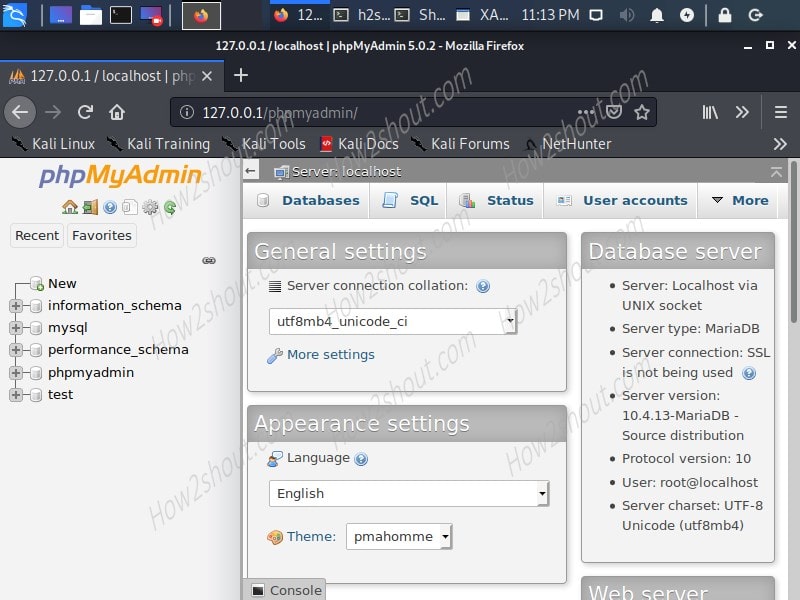How to install and start XAMPP server on Kali Linux
install tor install xampp in kali linuxHow to install and start XAMPP server on Kali Linux
Although if you are on Linux systems, the best way to install the LAMP server is the command line. Just run few commands and you will have the Apache, MySQL, and PHP on your system. However, those don’t want to convert their Linux into a webserver natively to test different web applications, they can use a third-party application such as XAMPP by Bitnami.
XAMPP is a quick way to have Apache, PHP, Perl, and MySQL on various Linux systems including KALI. You just need to download its executable file to run on the system.
requirements:
- XAMPP executable file
- Non-root user with
sudoaccess.
Here are the steps to install XAMPP on KALI Linux
To perform this tutorial, we are using KALI 2020, however, the steps will be the same for earlier versions of KALI as well.
Step 1: Open browser on your Kali Linux.
Step 2: Go to XAMPP official download page, here is the link for that.
Step 3: Open Command Terminal, the shortcut is CTRL+ALT+T.
Step 4: Switch to Download Directory, by default files getting from the browser, will go to this place. Type:
cd Downloads
Step 5: Change the permission of downloaded XAMPP installer to 755, so that anyone can read and execute but only the owner of the file will have the right to write or delete the file. The command is:
chmod 755 xampp-linux-*-installer.run
Step 6: Finally, run the installer to get the setup wizard on Kali Linux, it will be in GUI format. So, just like any Windows program, we can install it on this penetration testing Linux distro as well.
sudo ./xampp-linux-*-installer.run
Step 7: Follow the guided installation and in the “Select components” step, mark both “XAMPP Core files” and “XAMPP Developer files“.
Step 8: Now, start XAMPP on Kali Linux and go to Manage Server Tab and start the modules you want to use such as Apache web server, MySQL Database, and FTP.
Step 9: To test Apache Webserver and MySQL via PHPMyAdmin of XAMPP on Kali Linux. Simply open the web browser and type:
For Apache:
http://127.0.0.1
For phpMyAdmin:
http://127.0.0.1/phpmyadmin
.